
In this training, you will be learning the basics of 3D printing, which includes cleaning/maintaining the printers and using Octoprint to send and slice prints to the Prusa MK3S wall. To pass this training you will need to watch all provided videos, complete a quiz, and do a hands-on test at the IDEA Lab to receive the 3D Printing: Basics Badge.
Training Video
In This Video, You Will Learn:
- How to Safely Operate Our 3D printers
- 3D Printing Rules
- How to properly fill out a 3D printing ticket
- When you can use our 3D printers
- How to Prepare the 3D printer
- How to check the filament
- Use glue stick prior to starting a print
- How to Use Octoprint
- Access Octoprint
- Uploading .stl files
- Auto Slicing
- Printing using Octoprint
- How to Properly Pick Up Your Print
- Removing the bed
- Cleaning the support
- How to Load & Unload Filaments
- Proper procedure to load new filament
- proper procedure to unload old filament
Take the Quiz!
3D Printing Rules
- What am I not allowed to print?
- Anything that is considered harmful or inappropriate. Don’t worry, during the approval process the facilitator will tell you if there is any issue.
- How many printers can I use at once?
- One printer at once. We want to make sure that everyone has access to the printers on top of keeping usage reasonable as it is a free service. Please ask staff for any special requests.
- How long can my print be?
- There are no specific time limits. That being said, during the ticket approval, the facilitator might ask you to make tweaks to your print if something is wasteful.
- Can I choose a specific color/material?
- During 3D Printing: Basics training, you will learn to change filaments on the Prusa MK3S printers. For any material other than PLA, please ask our facilitator.
- The filament ran out or broke!
- Change the filament and continue/restart your print using the same printing ticket. Please ask a facilitator for assistance.
- My print is finished, what’s next?
- Please remove the print from the printer and clean the bed. Feel free to ask for assistance if you need help!
- What happens if my print fails?
- Start another print! You can re-use the same printing ticket. We recommend asking the facilitator for advice as it may be failing because of the file or printer.
- What happens if the printer breaks?
- Please inform a facilitator and start your print on another printer using the same ticket. Please DO NOT try to fix it on your own!
Cheat Sheet
- PLA prints at 210 C
- Do not touch hotend/buildplate when printing
- You can change PLA filament on the Prusa Printers
- Tools are located in the drawer labeled ‘Cleaning’
- File types supported by Octoprint are .stl, .obj
- Remember to leave a ticket with your information
- Prusa MK3S supports 1.75mm diameter filament
Completing the Badge
Once you have watched all the videos and received an email saying you have scored 100% on the quiz, you will be asked to come into the IDEA Lab and perform a test to show that you are capable of using the 3D printers. This test will include unloading/loading filament and starting a test print using Octoprint.
Once you achieve the 3D Printing: Basics Badge, you can move onto the 3D Printing: Slicing Badge where you learn how to slice and change settings to better fit your needs.
3D Printing Ticket
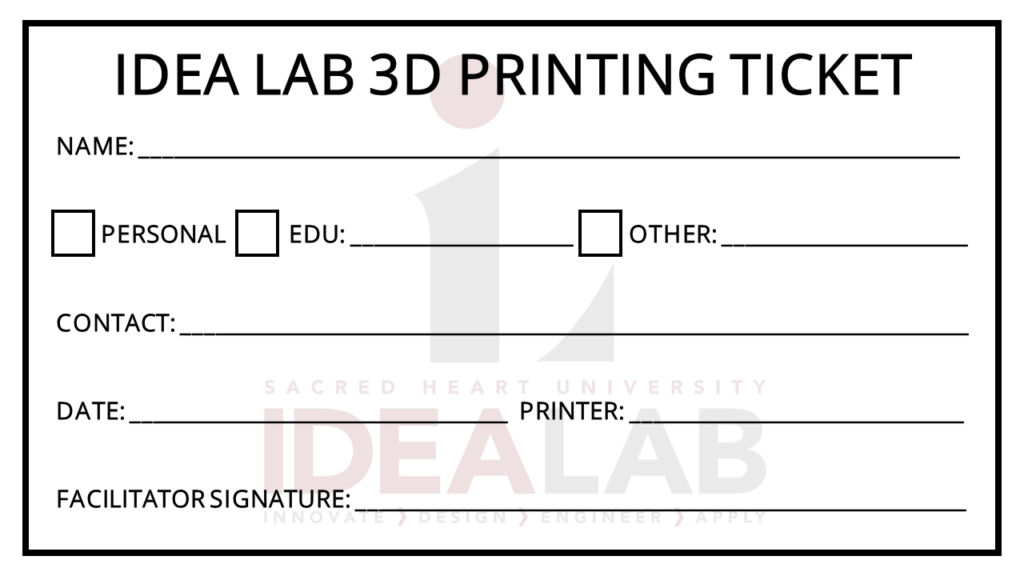
Facilitator

Trevor Neal
Monday: 12:30 pm – 2:00 pm
Tuesday: 12:30 pm – 5:00 pm
Wednesday: 10:30 am – 12:30 pm, 2:00 pm – 5:00 pm
Thursday: 5:00 pm- 9:00 pm

