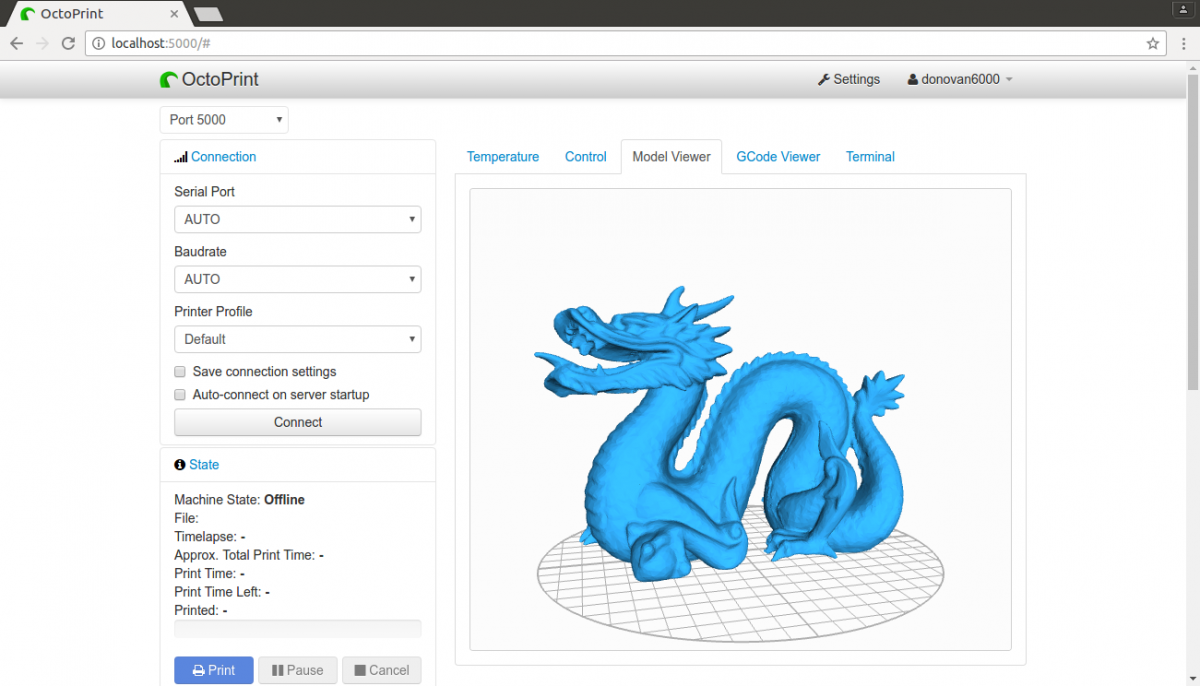In this training, you will be learning how to slice using Ultimaker Cura, which grants you access to use the Ultimaker S5 printer as well as the Prusa MK3S. The training includes learning about orientating models, generating supports, and much more.
To pass this training you will need to watch all provided videos, complete a quiz, and do a hands-on test at the IDEA Lab to receive the 3D Printing: Slicing Badge.

Ultimaker Cura Software Download
Training Requirements
To complete this badge you must have already completed the following:
Training Videos
VIDEOS Slicing (Ultimaker Cura):
- Introduction: Name, what we will go over
- How to add files (models) to Cura (plus supported file types: stl, obj, etc)
- Best way to orient/scaling/rotating prints
- Slice settings: layer height, infill, raft/brim
- Support showcase (enabling/overhang percentage)
- Create/Exporting slice to USB with preview
Cheat Sheet
- Default layer height in Cura is 0.2mm
- Support any part of the print over air
- Default overhang percentage is 55%
- Default infill percentage is 20%
- Adhesion (brim) is on by default
- Object manipulation tools are on the left
- Slicing for Prusa MK3S creates a .gcode
- Slicing for Ultimaker S5 creates a .ufp
Take the Quiz!
Completing the Badge
Once you have watched all the videos, and received an email saying you have scored 100% on the quiz, you will be asked to come into the IDEA Lab and perform a test to show that you are capable of using Ultimaker Cura to slice for the Ultimaker S5. This test will include correctly orientating an object to generate the least amount of supports, creating an efficient print.
Test File:
Once you achieve the 3D Printing: Slicing Badge, you can move onto the 3D Printing: Advanced Badge where you learn how to create more advanced prints, like dual colors, and using carbon fiber.
Facilitator

Trevor Neal
Monday: 12:30 pm – 2:00 pm
Tuesday: 12:30 pm – 5:00 pm
Wednesday: 10:30 am – 12:30 pm, 2:00 pm – 5:00 pm
Thursday: 5:00 pm- 9:00 pm